Basic Steps to Create a Sprite
|
Author: | hishnak
|
Submitted: | 22nd January, 2005
|
|
Views: | 9929
| Rated: |
|
|
In this article I hope to help you create better sprites for your game. These are the basic steps to create a sprite but I have included a link at the end of the article to a helpful pixel art tutorial. Also, please excuse any grammatical or spelling errors found in this article.
1.The first step to making a sprite is to make an outline(preferably black) of what you want your sprite to look like. This line can be erased when finished or blended into the sprite(which we will discus latter) to make it stand out from the background objects. When making the outline consider what stance you want your character to be in…One thing that you should ovoid is making your characters feet right next to each other and don’t plaster his arms to his side! Make the legs spread apart and the arms ready for action! Think about your sprite being angled towards the screen. Remember,The Main factor in a good sprite is the outline…so be careful and revise this outline several times.
http://www.gorobotics.net/sam/sprite1.gif
2. Now that you have your outline and have modified it until its just right, its time to think about color palate. First chose a skin tone (the tgf brown palate often comes of as looking red. So if your using that I would suggest notching down the red on it just a bit for a more natural tone.) Fill in the head, arms, legs or What ever you want to be skin. Then find an appropriate color for the shirt and pants and fill them in. In this case I’ll choose Brown and green. Make sure not to make your base colors too dark and you want the colors to go easy on the viewers eyes. No one likes to play a game were they have to squint or shield their eyes to see the sprite.
http://www.gorobotics.net/sam/sprite2.gif
3. Now you need to shade. First of, decide which direction the light is coming from…probably the most common is the top left corner (of course this will reverse when you rotate the sprite for the other direction) Now, Take a look at the shirt color and find a darker shade of this. Now, take this color and shade the right edges of your sprite. You can also use shading to make details stand out. For example, you could shade the arms to make it look like your sprite has lots of muscle or extend lines of shading across the shirt to simulate fold in the clothing. When you have finished the basic shading you may wish to blend in the colors by using a transition color to make the sprite look smoother.
http://www.gorobotics.net/sam/sprite3.gif
4. Once your finished with the shading its time to highlight. Highlighting is basically the opposite of shading. So take a lighter shade of the base color and highlight on the opposite sides and places of the shading. Again, highlighting can be used to make details stand out. If you want your character to have large muscles then put lots of lighter shades on the top of the muscle were the light would be catching on the bulge. Once you have finished your basic highlighting find a very bright color (like if your using red then pick an almost whitish pink) to make the final highlighting touches on your sprite. If your sprite is supposed to look metallic (like a mech or car) be sure to add lots of bright touches... like were the light catches on metal.
http://www.gorobotics.net/sam/sprite4.gif
5. Now you have shaded and highlighted your sprite its time to add on the details. Put some hair on the sprite and add in a face. You can shade and highlight the hair the same way as above, but remember, your hair is poofy…not just plastered to your head. Put in some dark lines and highlight toward the center of the hair to make it look real.
6. Finally you’ve finished your sprite, but there’s one step left…Line softening! You probably don’t want to just leave a black out line around your sprite so here’s what you do. Don’t just totally get rid of the out line because It adds clarity to your sprite but Choose a dark shade of the color that the outline is going around and replace the black with this. Here’s an example, lets say your sprite has some snazzy blue hair…take a dark blue color and replace the black outline with this. Once you have completed your line softening your sprite will look much smoother.
http://www.gorobotics.net/sam/sprite5.gif
http://www.gorobotics.net/sam/spritesteps.gif
Hopefully this article has helped you create a better sprite. For more information on pixel art you can visit the site below...Happy pixeling!
http://tsugumo.swoo.net/tutorial/index.htm
|
|

hishnak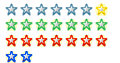 Registered
Registered 18/04/2004
Points 994
|
 Author Info
Author Info
 Advertisement
Advertisement